Type in the address of the machine to connect to as normal (cunix.cc.columbia.edu).
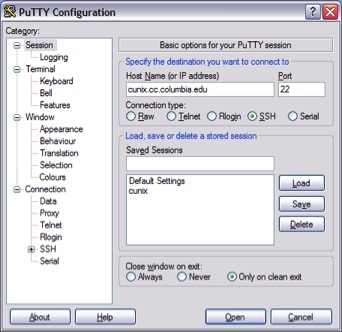
Turn off X11 forwarding. In the settings list on the left of the window, go into the Connection section, then into the SSH section.
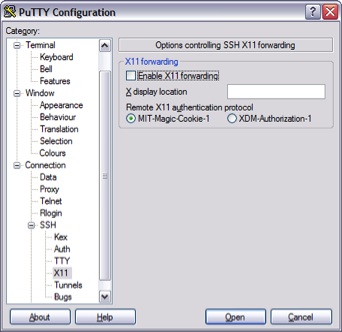
Now uncheck the checkbox Enable X11 Forwarding
Finally, if your text editor's automatic code-coloring makes some text invisible, change the color scheme for PuTTY in the Windows section under Colours.
Find a color scheme you like that does not interfere with the colors of code in your text editor (black background with white text usually works well).